Worldpay- MAI
To ensure an accurate ROI analysis, Justt requires your chargeback data exactly as received from the PSP.
| Parameter Name | Column Name in File | Definition | Importance |
|---|---|---|---|
| Chargeback ID / Case ID | Acquirer Reference | Unique identifier for the chargeback case assigned by the PSP. | Critical |
| Chargeback Amount (aka Dispute Amount) | Settled Amount | The amount of the chargeback | Critical |
| Chargeback Currency | Settled Currency | The currency of the chargeback | Critical |
| Lifecycle Stage | Journal Type | The current life cycle stage | Critical |
| Status | Journal Type | The PSP status of the chargeback. | Critical |
| Posting Date | Chargeback Date | The date the chargeback was posted | Critical |
| Reason Code | Chargeback Code | The card scheme reason code assigned to the chargeback | Critical |
| Reason Code Description | Chargeback Description | The card scheme reason code description assigned to the chargeback | Critical |
| Transaction Timestamp | Authorisation Date | The date the transaction was processed. | Critical |
| Transaction ID | Order Code | The transaction identifier | Critical |
| Card Scheme | Payment Method | The name of the card scheme. | Optional |
How to get them?
Step 1: Sign in to your Cpanel account in Worldpay- MAI
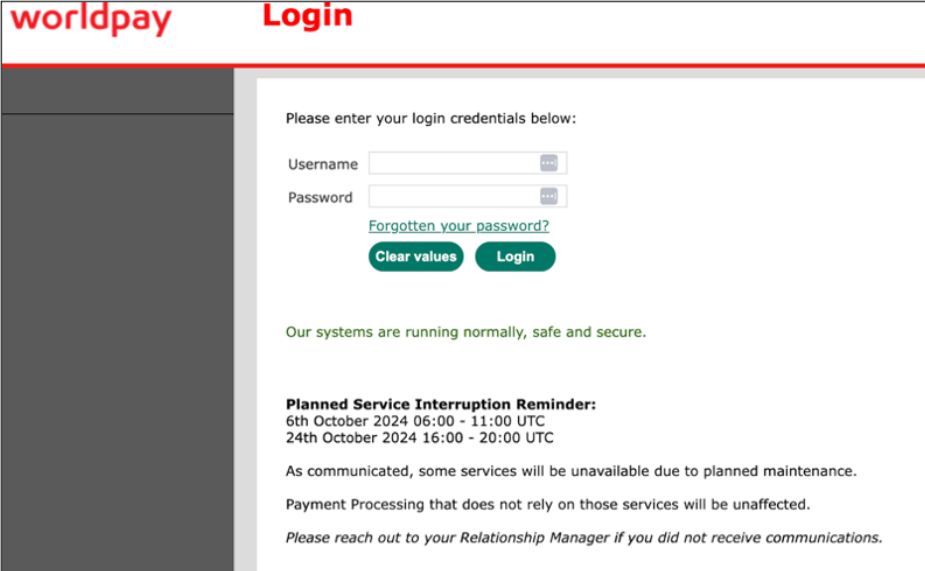
Step 2: Choose your merchant code
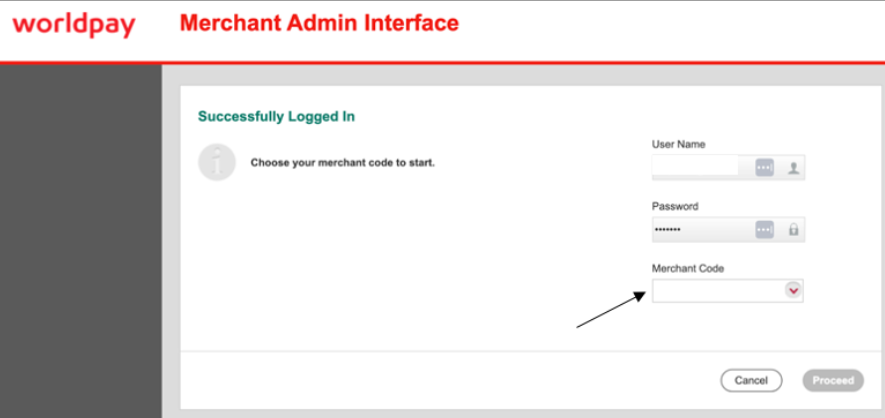
Step 3: On the menu on the left go to “REPORTS” → “Chargebacks”→ “Extended Chargeback Report (new) - EXTCHBCKNEW”
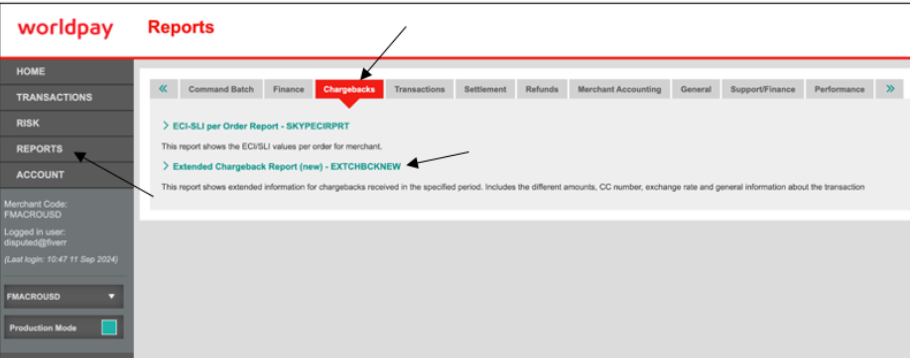
Step 4: 1. Add % in the merchant code filter.
2. Select "From Date" - "Until Date" (maximum date range: 31 days). Please download each month separately. We recommend changing the file name to indicate the relevant month.
3. Choose the "Format"- "Format Choose Comma separated text".
4. Click Open in a New Window (this will show that it is working, and the new window will close when finished).
5. Click Generate.
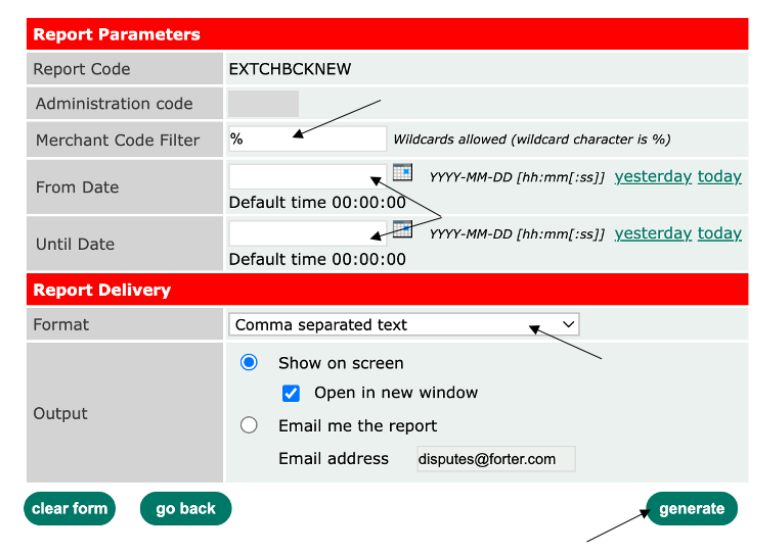
Step 5: Repeat the process for the relevant months. I
That’s it! 👏
Please send the downloaded file to your Justt POC
Updated 8 months ago