Shopify
To ensure an accurate ROI analysis, Justt requires your chargeback data exactly as received from the PSP. The required data for a full analysis should be provided in a CSV file containing the following parameters:
| Parameter Name | Column Name in File | Definition | Importance |
|---|---|---|---|
| Chargeback ID / Case ID | Order | Unique identifier for the chargeback case assigned by the PSP. | Critical |
| Chargeback Amount (aka Dispute Amount) | Total | The amount of the chargeback | Critical |
| Lifecycle Stage + status | Payment Status | The current life cycle stage and the PSP status of the chargeback. | Critical |
| Posting Date | Chargeback Date | The date the chargeback was posted | Critical |
| Reason Code | Chargeback Reason Code | The card scheme reason code assigned to the chargeback | Critical |
| Reason Code Description | Reason Description | The card scheme reason code description assigned to the chargeback | Critical |
| Transaction Timestamp | Date | The date the transaction was processed. | Critical |
| ARN/Transaction ID | Transaction ID | The transaction identifier | Critical |
| Card Scheme | Payment Method | The name of the card scheme. | Optional |
How to get them?
Step 1: Sign in to your Shopify store if you have few accounts, you will need to download the file from each ones of the stores
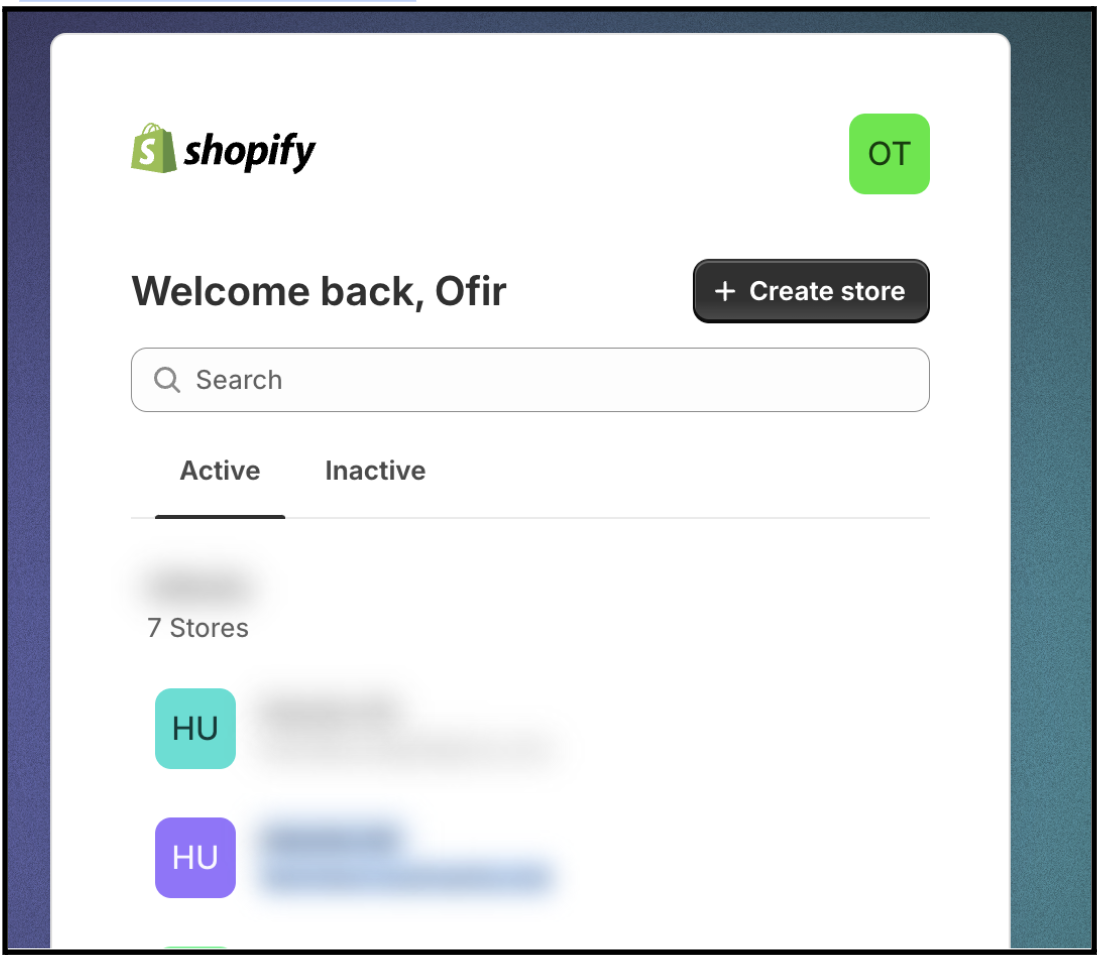
Step 2: On the menu go to “Orders”
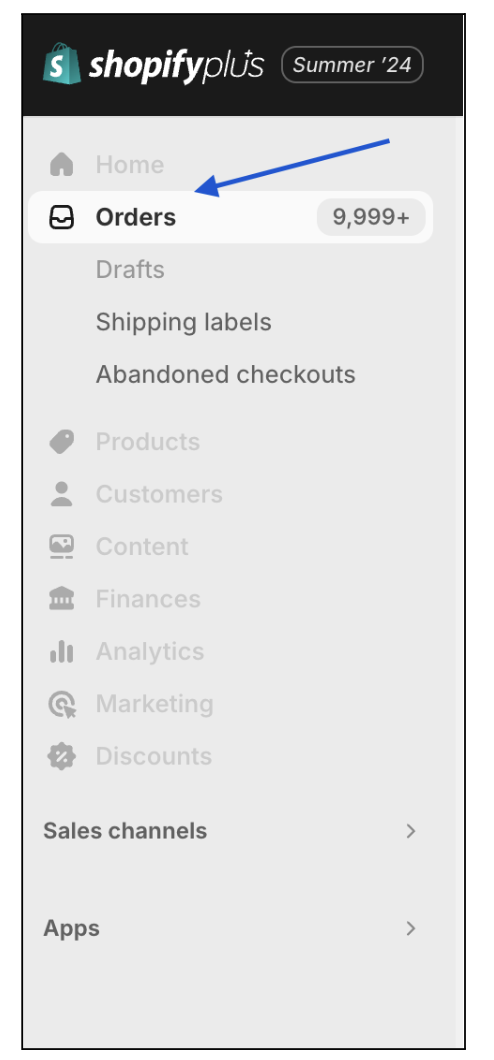
Step 3: On the menu Bar press on the magnifying glass in the right side

Step 4: Press on add filter —> “Chargeback and inquiry status”
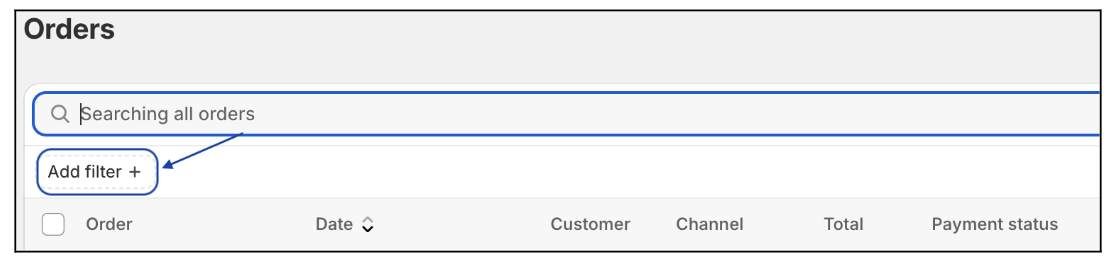

In the chargeback status mark all 4 options
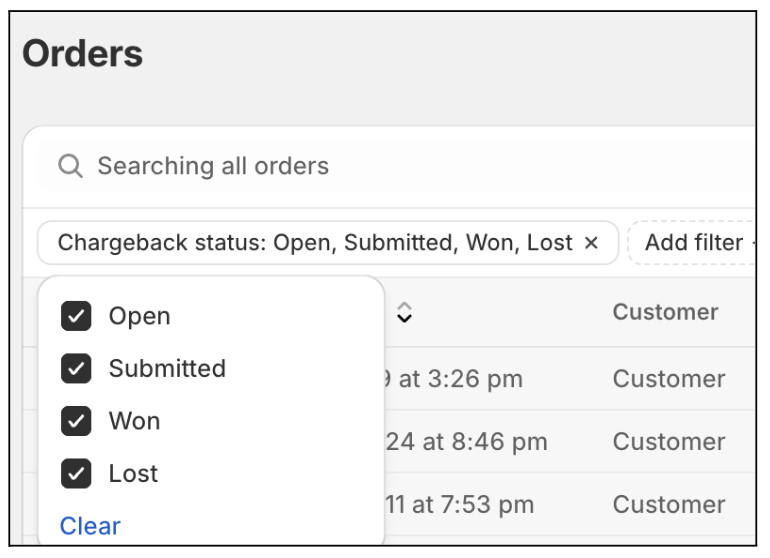
Step 6: Click on “Export” on the top right
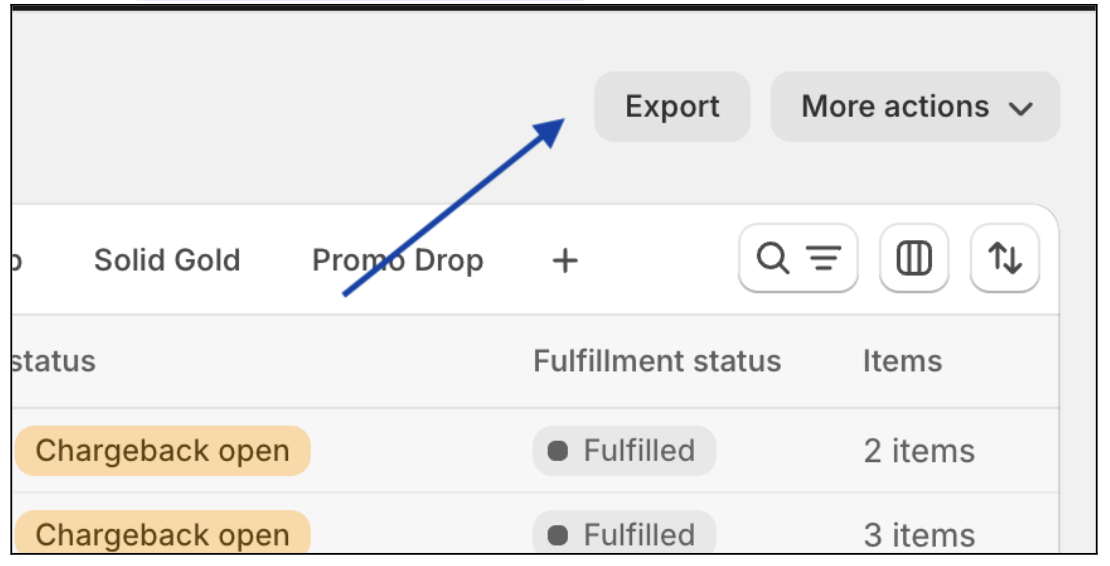
Step 7: Mark “all orders” and Export as “CSV for Excel, Numbers, or other spreadsheet programs” and then click on Export orders

Step 8: Wait for the file to download
That’s it! 👏
Please send the downloaded file to your Justt POC
Updated 7 months ago